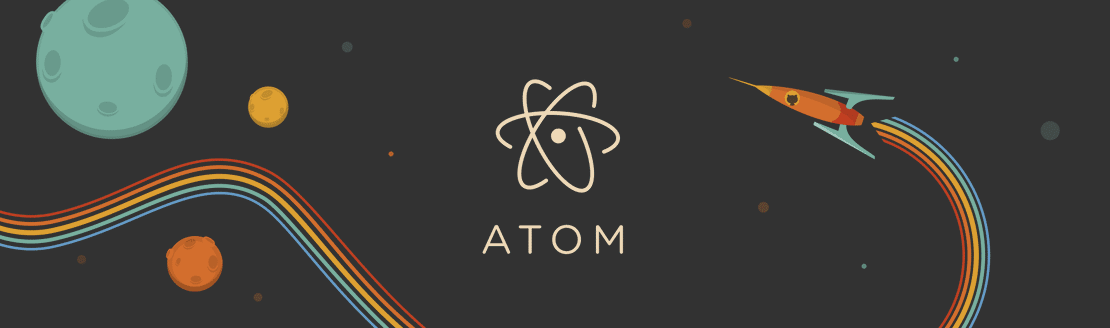
Install Atom with LiaScript (Deprecated)
- André Dietrich
- Tutorial
- May 18, 2022
This blog entry presents a little workaround and shows how you can still use our two plugins to develop your LiaScript courses offline with the Atom editor. Unfortunately, it is not possible for us at the moment to update the LiaScript packages for Atom, we hope this problem will be solved soon. On the other hand, it is now also possible to use Visual Studio Code.
Download and install git from: https://git-scm.com/downloads
Stay with the default settings and simply hit next until you reach the installation button. git in this case is required to install our plugins, and you will need it to publish your courses later on GitHub or GitLab
Download and install the free and open Atom editor from: https://atom.io
No additional settings are required.
After installing and opening Atom for the first time, simply hit the keys [Ctrl+Shift+P]. This will take you to the fuzzy search. Simply type
settingsand then hit enter.Go to the Install-Tab and type
andre-dietrich/liascript-previewthen press install. This will install the plugin directly from:After installing the preview, change the input to
andre-dietrich/liascript-snippetsand click install. This will install the snippets from:It might be required to close and reopen Atom to bring the snippets plugin to live.
Open a new folder and create a new file with the file ending
.md. This stands for Markdown and the snippets plugin is automatically associated with it.Start a new course by typing
liainitin your Markdown document and hit enter. This insert a new LiaScript course stub, that can be used as a starting point. Whenever you typelia, a bundle of snippets will be presented to you. Use this to search for quizzes or any other stuff, it will provide you with an additional help, and inject the content for you.Keywords:
lia: LiaScript basic helpvoice: Search through all supported voiceshili: Code highlighting for all supported programming languages
To open the preview-mode, simply hit [Alt+L] or do a fuzzy search with [Ctrl+Shift+P] and then type
liascripttoggleand hit enter. With a second [Alt+L] the preview will be closed again (toggled).Whenever you make changes to your document and store it, by hitting [Ctrl+S], this will trigger the preview to reload the entire course.
For navigating between slides and code, simply double-click onto the line within the editor to load the slide within the preview, or double-click onto the element within the preview to jump to the appropriate line within the document.
Have Fun ;-)
Check out the following post on Setting-up-Atom to add more plugins to your editor, which can speed-up and improve your development process.